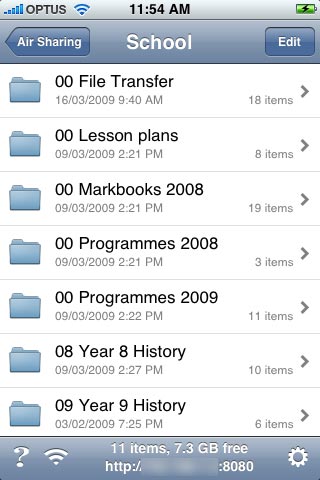
School folder on the iPhone
I purchased an iPhone not long ago. I had not used a mobile phone for about eighteen months prior to that. I passed my previous mobile phone to my wife when her mobile phone bit the dust. I did not particularly miss my mobile phone. I managed to survive. It is possible.
I had my eye on an iPhone for some time and I finally decided last Christmas to bite the bullet and obtain one. I have added a number of apps to the phone during the last few months. The most useful have been NetNewsWire, Air Sharing, Tweetie, Remote, ……..
I have utilised Air Sharing to back-up all my school related documents. The folders on the iPhone replicate those on my Mac I use at home and the Mac I utilise at school. I prefer to use my MacBook Pro and I would lug it from home to school and back each day. They are not as light as Apple would have you believe.
I recently performed a clean re-install of Mac OSX on the 12″ MacBook G4 I use at school. That laptop is supplied to me by the school. Good, eh? It is three or so years old now and it is still an excellent machine. I have Leopard installed on it and it works like a charm. I have always felt that the 12″ MacBook G4 was an elegant piece of engineering. I have kept it quite lean in terms of installed applications. I only have the apps that I really need on a daily basis at school. I have also backed up all my school related documents on that laptop as well.
So, in short my school based files, all 1.94 gigabytes, are replicated on three different devices that I use regularly (in addition to an external hard drive):
1. MacBook Pro 15″ (Home)
2. MacBook G4 12″ (Work)
3. iPhone (Anywhere)
Yesterday I did a little research in order to see if I could find an Automator script that would allow me to sync all three devices at the end of each day. Ideally I would like a scripted ‘drop box’ type set up which automatically syncs files on the fly. It is still early days yet I managed to find a simple automated action appropriately titled ‘Sync Folders‘. I imported it into Automator and then exported it as a self contained app or ‘droplet’ if you like. I named the droplet ‘sync’.
![]()
Aliases or shortcuts on the desktop
I have created a folder on each Mac and the iPhone named ‘Files Transfer’. I simply save any new files into that folder on the Mac that I am using at that point in time. Later I shift the files to their appropriate destination within the school documents folders. I created aliases, or shortcuts, to the transfer folders and the sync app on the desktop of each computer. All I need do is select and drag the folders to the sync app and the contents of the respective ‘transfer’ folders on the Mac and the iPhone are synced. I perform the process at school and then repeat the same process when I return home. And vice versa. It is easy and fast.
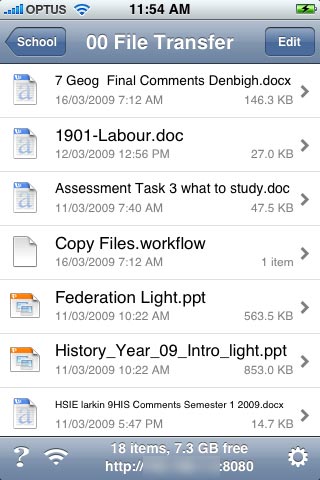
File Transfer folder on the iPhone
What is the net effect of all that? I no longer lug any laptop to and from school. All I need is the iPhone. Simple. Sure, it is a bit of a pose. But, what the hell? I prefer to travel light. I think that makes me a geek.
I know I could use a thumbdrive and achieve the same result yet the impact is simply not the same. Gotta go geek.
I travel to school each day as part of a car pool. I share the travel with two colleagues. They often commented on the heavy backpack I carried to and from school each day. You can read about our adventures here and even see photographs of we three scaling massive mountains and traversing threatening cliffs, Ripping Yarns style.
Well, while I am waiting for my colleagues either in the morning or the afternoon I can catch up with my various feeds. I use the NetNewsWire client on my Mac most of the time. The feeds are synced to my NewsGator account and thence to the NetNewsWire app on my iPhone. If there is a post I would like to investigate further I can add it to my ‘Clippings’ and the next time I launch NetNewsWire on the Mac there they are. All is synced. Beautiful. Geek.
Then there is Tweetie. I have used it to microblog in 140 characters or less from various locations and even to post a photograph easily accessible from my Twitter feed. Geek.
When I am at home I can use Remote to manage my iTunes playlists on my MacBook Pro. I have my stereo linked to the wireless network at home via AirTunes and now I can sit outside, barbecuing, or drinking a beer, and change the song or playlist without having to go back inside the home. Geek.
As a complement to my Air Sharing experiment I have started making use of a DropBox account I opened 6 months ago. I will begin dropping files on DropBox in the future. I am not sure how it will handle the proxy at school. DropBox gives you 2 gbyte of space free. Quite good. The client interface on the Mac is very nice. It adds an elegant icon and menu to the menubar.
DropBox opens in Safari on the iPhone. It has a dedicated mobile interface. When you open DropBox for the first time on the iPhone do as I do. Select the “+” button at the foot of the Safari iPhone screen and select “Add To Home Screen” to place a DropBox icon amongst your apps on the iPhone. I do that with all of the mobile friendly sites that I access on the phone. DropBox also has a partially user friendly mobile interface. The top level is user friendly. The subsequent levels are not. As well, you have no options when you access a file. It would be convenient if you could email a selected file to an individual for example. More on DropBox in the future.
Tags: geek, iPhone, netnewswire, Remote, Tweetie





March 22nd, 2009 at 12:38 pm
I use dropbox alot. They have told me a native iphone app will be released soon. Hopefully it will be able to view a wide range of filetypes. You can always access your dropbox in a browser on any computer so you might be able to get around the web proxy that way.
You can email a link to a file in your public folder and have the option of password protecting it. On a PC or mac you just right click or command click the file and there is a dropbox option in the context menu. You can also email a link to a file in your public folder on the iphone by tapping the email icon near the file.
March 23rd, 2009 at 5:38 pm
Hi Matt
Thanks for the tips. Yes, I can see now how clicking on the “+” icon at the foot of the iPhone screen beneath the file as viewed in Drop Box will allow you to email a link to the file. That is neat.
I had seen how one could email links from the Public folder on a PC. I managed to set it up at school. I entered the relevant proxy settings. I shall experiment with some file transfers to observe the impact on the respective folders.
Cheers
John